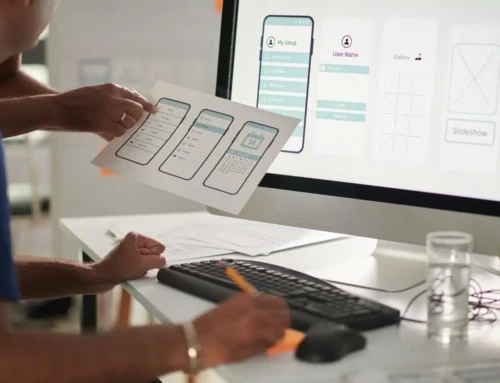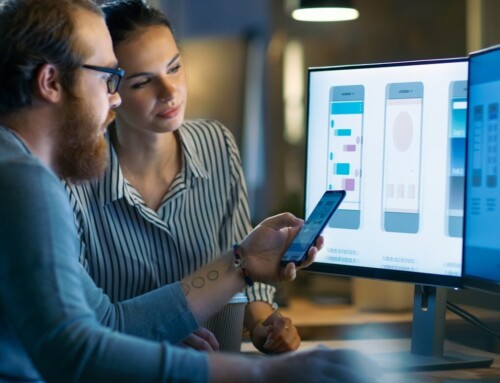WordPress plugins are third-party software that allows you to customize your site, which is part of why WordPress is among the most popular hosts for websites. The plugins add different features to the site, like a particular style of photo gallery or a secure online store, with ease.
The problem is that there are so many plugins that it can be challenging to choose the right ones for your site. There are some ways to help you narrow down your list and find the right plugins for you. Here, we will give you some tips on how to narrow down which plugins to choose.
Determine Your WordPress Plugin Requirements
The first thing to do when looking for WordPress plugins is to determine what you need from them. Let’s say you want a plugin for your search engine optimization (SEO). You need to look beyond “I want an SEO tool” and examine what precisely you need. What features do you want your plugin to have? Make a list, and once you have it, work on prioritizing the features. This will help you focus on finding a plugin that meets all of your main priorities.
There are a lot of WordPress plugins that have several purposes too, which can be a big help if you need features from multiple plugins. However, you might get more customization opportunities if you use different apps for different functions.
An easy way to organize your top features is by putting the features in a spreadsheet, with your most important features listed at the top, going down from there. That way, when you begin looking at plugins, you can check off which features each one has, making everything more streamlined and allowing you to find the apps with all of the features you like at a glance.
Start Searching for a Plugin
Once you have decided on your top features, you can start looking for plugins. The best way to search is in the WordPress Plugin Directory, which is where all software that WordPress has approved. Every piece of software there has been tested by WordPress staff to ensure that only quality programs are available there.
You will likely find a few plugins that have your top priority features available. Make a list of them and all of the features they offer so that you can compare them all side by side. Try to narrow your list down to two or three plugins; the more plugins you have on your list, the harder this process will be, so make sure you at least have less than five plugins on the list before you move onto the next step.
Should I Pay for WordPress Plugins?
One thing to keep in mind is that not all WordPress plugins are free. However, the plugins you have to pay for often have better support and extra features that could make it more worthwhile. If you are on a budget and cannot get the premium plugin, you should be able to find a free one with similar features that will work well for you.
You might find some plugins that require payment through the WordPress Plugin Directory that you can find a free version of through some third-party channel. It is highly recommended that you do not download those plugins. They are typically stolen versions of the software that is a high risk for malware. With as many plugins as WordPress has that have similar features, you should be able to find a similar plugin that is free without risking the safety of your website.
Compare Information About the Plugins
Now that you have it narrowed down to a few plugins you like, you can start comparing and reviewing them. Start by looking at the reviews and ratings for each plugin. WordPress has the rating information on the right hand side of the screen when you are looking at the information about the plugins. Make sure you read the positive and the negative reviews to give yourself a more complete picture of how the plugin works and any flaws it might have. Record the star ratings in your list for each plugin, and it is another good point for comparison.
The next thing to look at is the active installations, which are also on the right-hand side, directly above the ratings and reviews section. A large number of active installations shows how many people are using it, which can indicate to you if it is a quality plugin. The update schedule is also located there, and the updates are important because they can indicate if the creators of the plugin keep the software updated for security purposes.
Download the Plugin
You should be down to only one plugin by now, so it is time to download it and test it on your site. The installation instructions for the plugin is important to look at because it can help you avoid issues specific to the software. Once you have reviewed this, you can download the plugin.
After the plugin is downloaded, you need to activate it to use it on your site. You can then set up the plugin and begin testing it to ensure it works how you want it to. Follow any setup tips to ensure that it is functioning correctly.
Test the WordPress Plugin
Now that it is downloaded, you can begin testing how the plugin works on your site. One of the most important things to test is how it affects your site’s speed. Check your site’s speed before activating the plugin to compare it against how the WordPress plugin affects it when it is up and running. If it slows your site down too much, you may want to consider using one of the other plugins on your list to see if it works better. Site speed is an important part of SEO and keeping your user experience a good one, so you do not want to overload your site with a plugin that slows everything down.